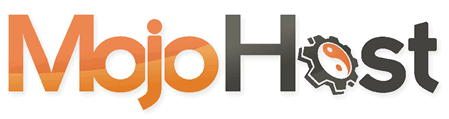Apple mail configuration
Install the Mail application
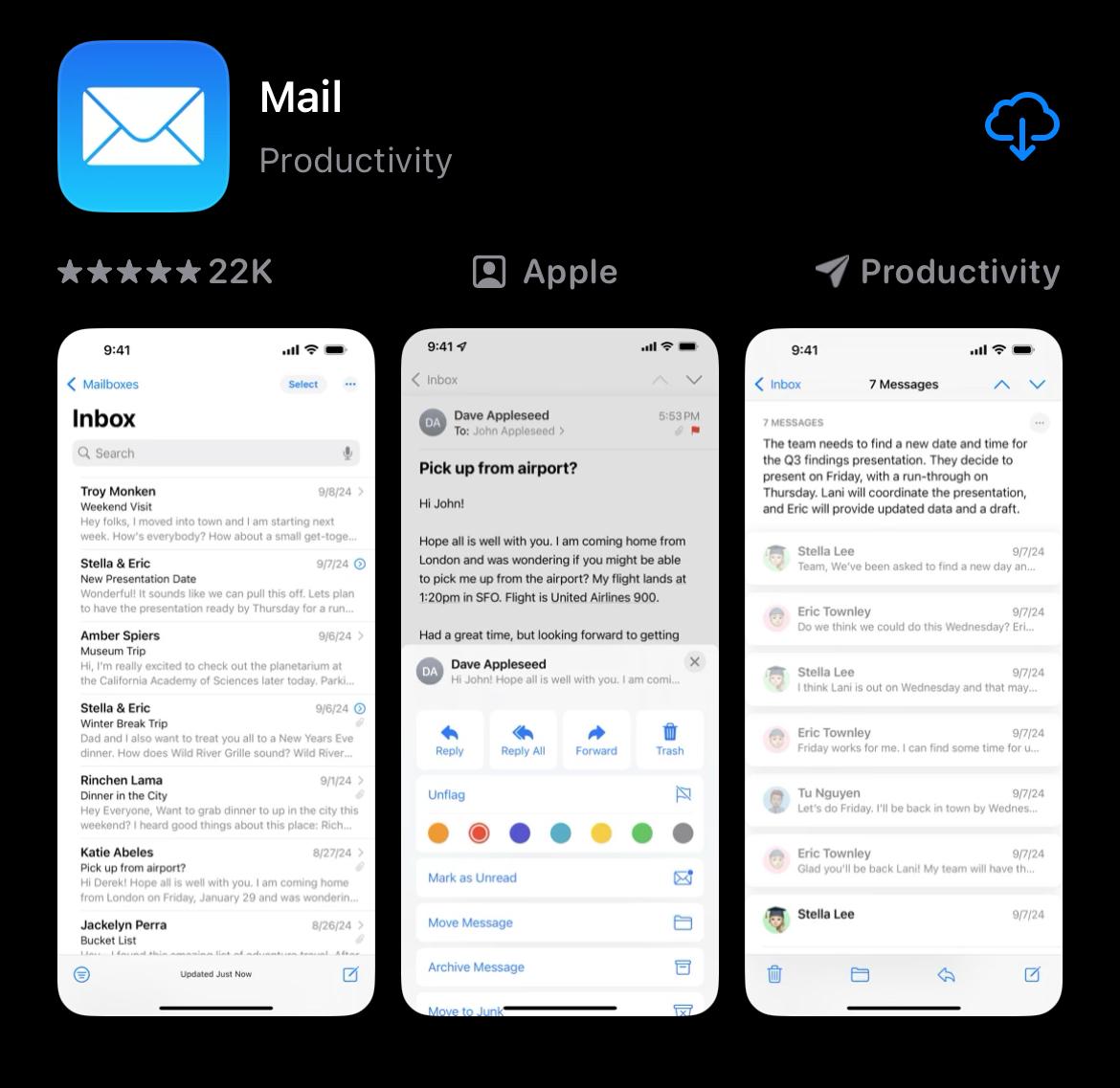
Add account
When opening it for the first time, select add account. you may also search for "mail accounts" on your Apple Settings
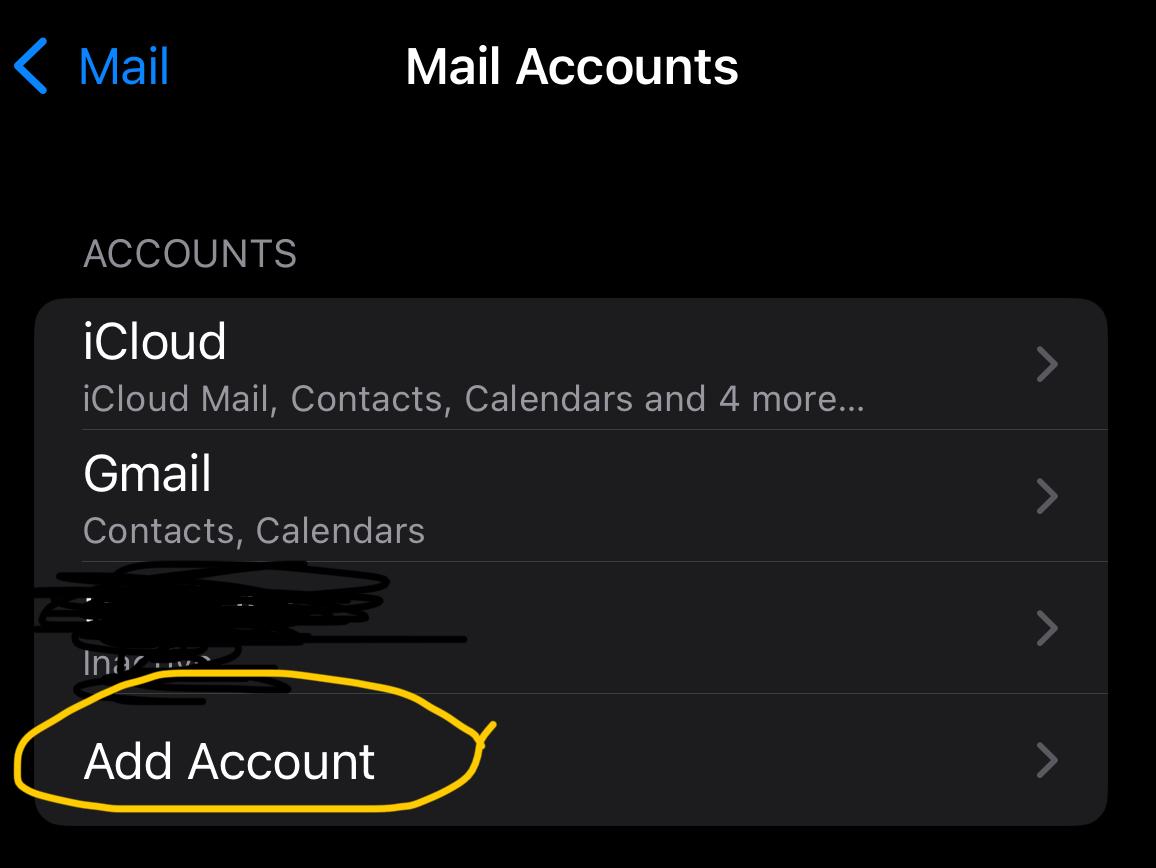
Select "Other"
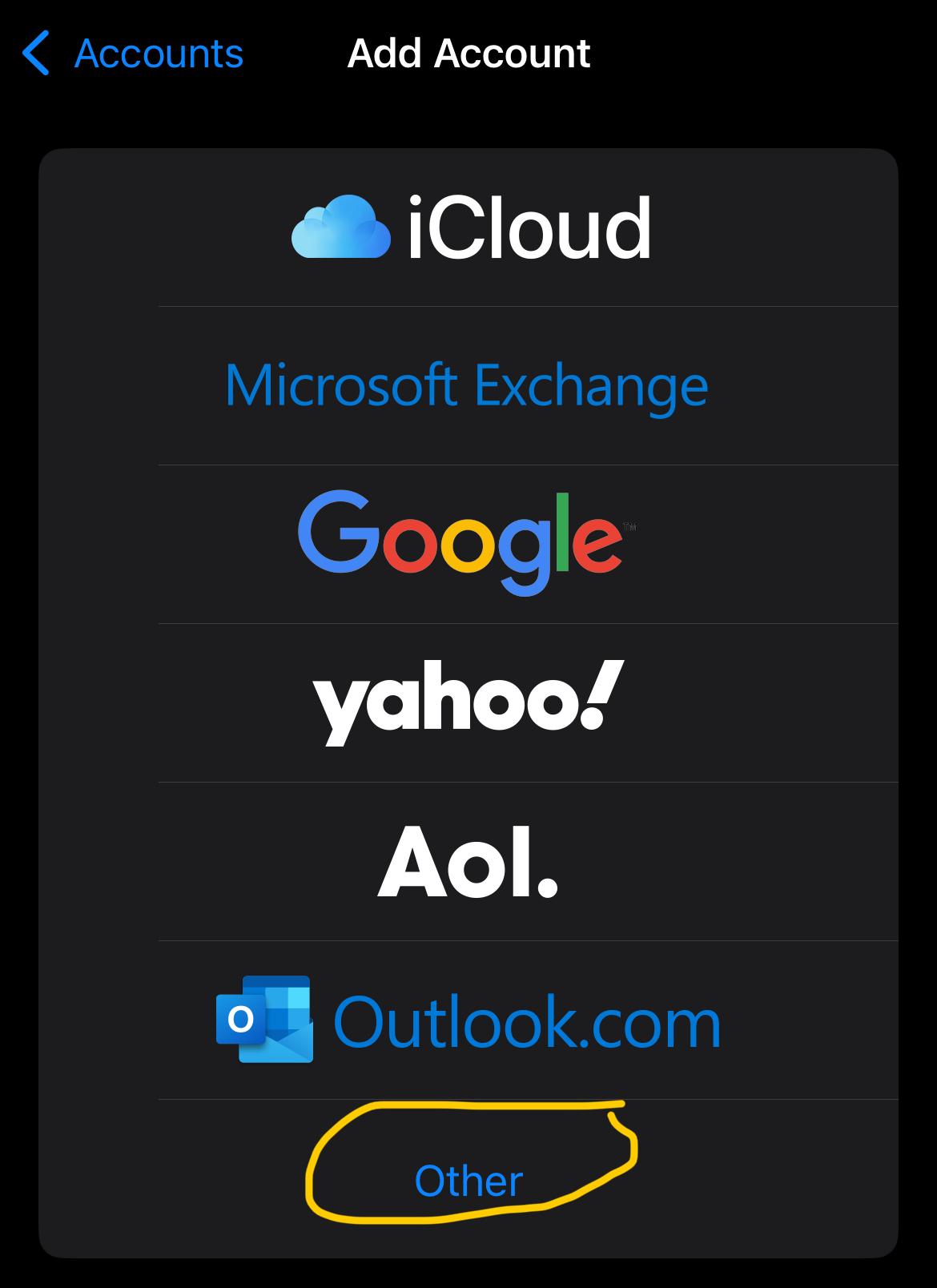
Select "Add Mail Account"
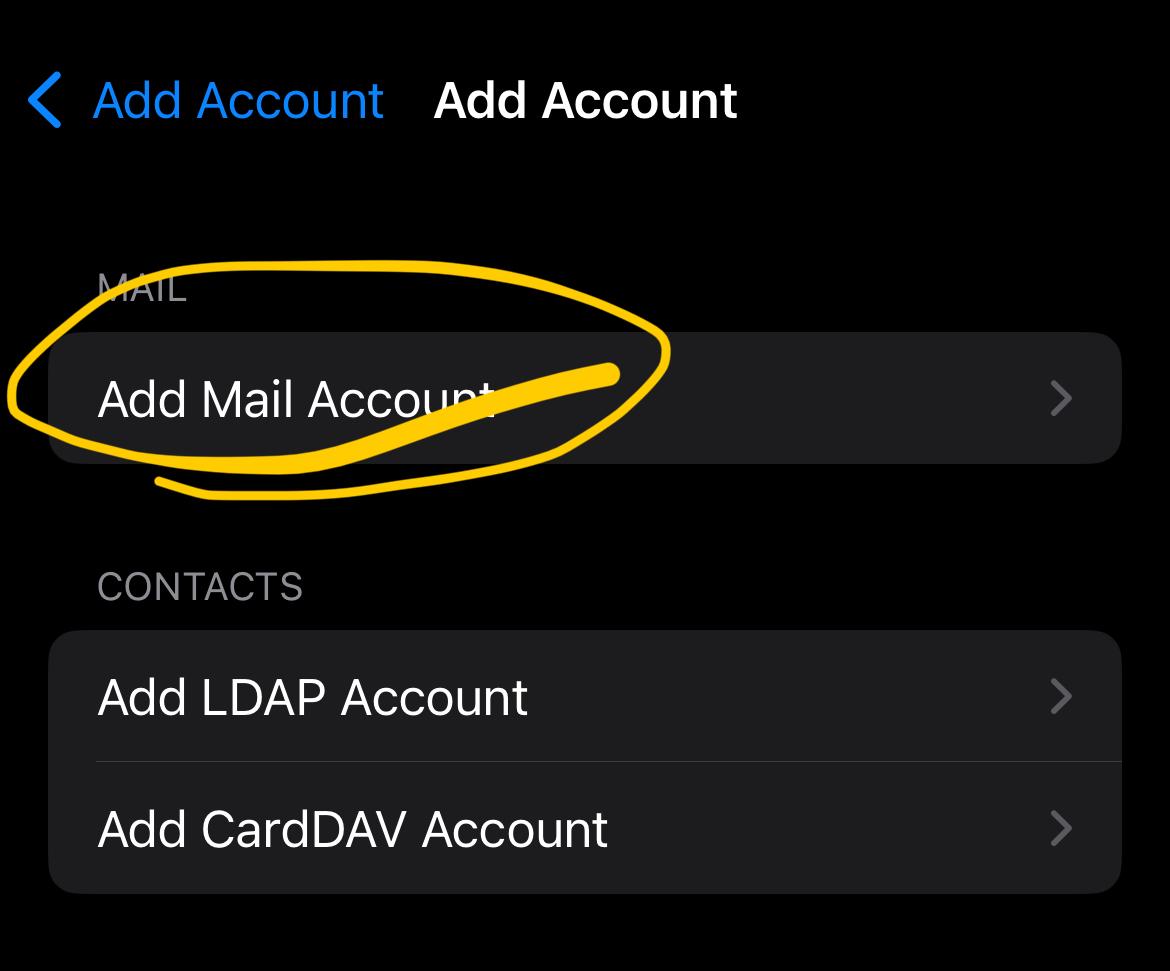
Initial email configuration
Enter your name, the email address you are configuring, the provided password, and a description
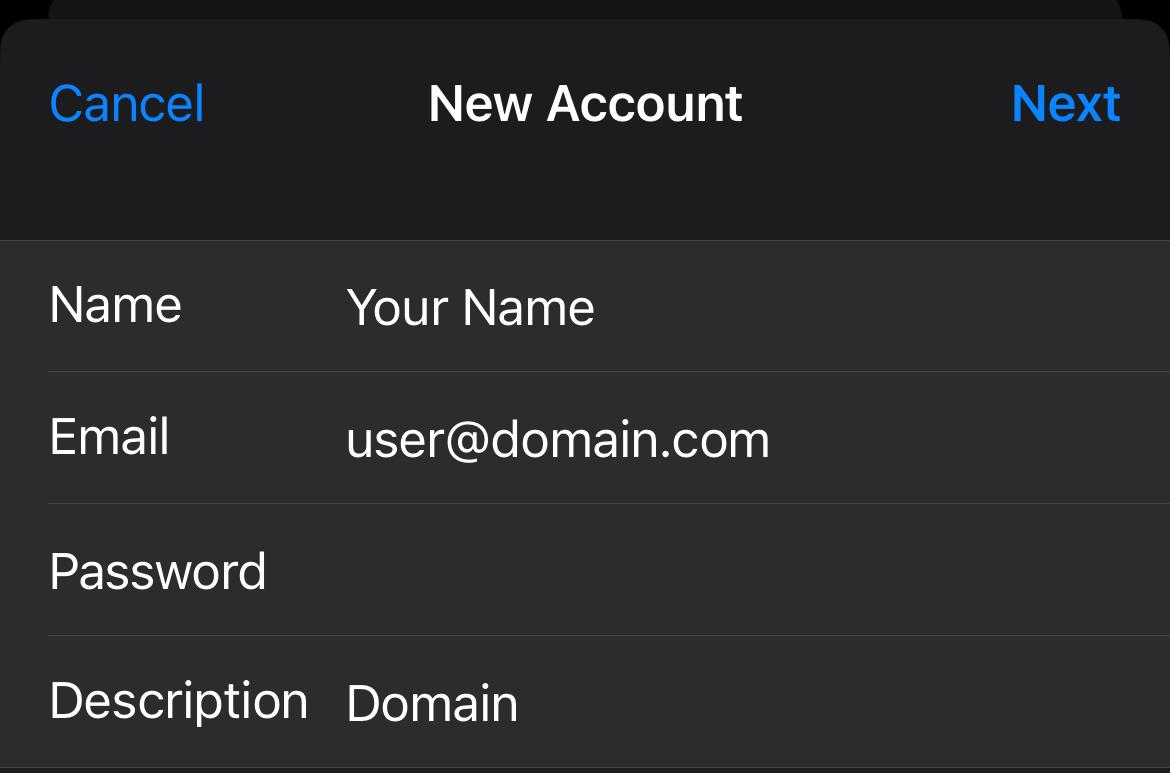
Initial email configuration
IMAP is selected by default.
Under "Incoming mail server" enter
Hostname (also called Server Name, or Incoming server).
Username (Username is the same email address, unless we provide you with a username)
Password
Under "Outgoing mail server" enter
Hostname (also called Server Name, or Incoming server).
Username (Username is the same email address, unless we provide you with a username)
Password
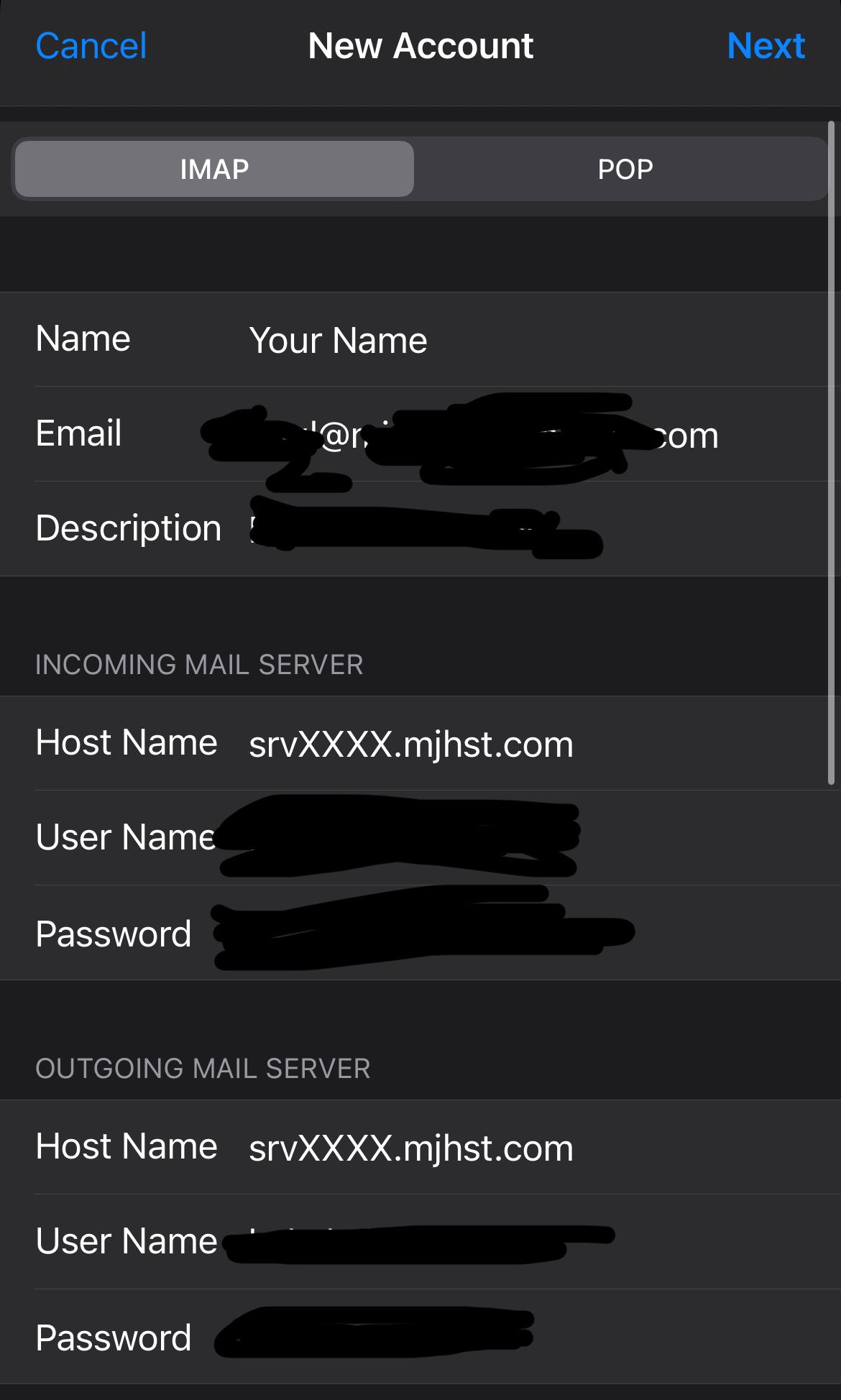
Keep the next screen by default
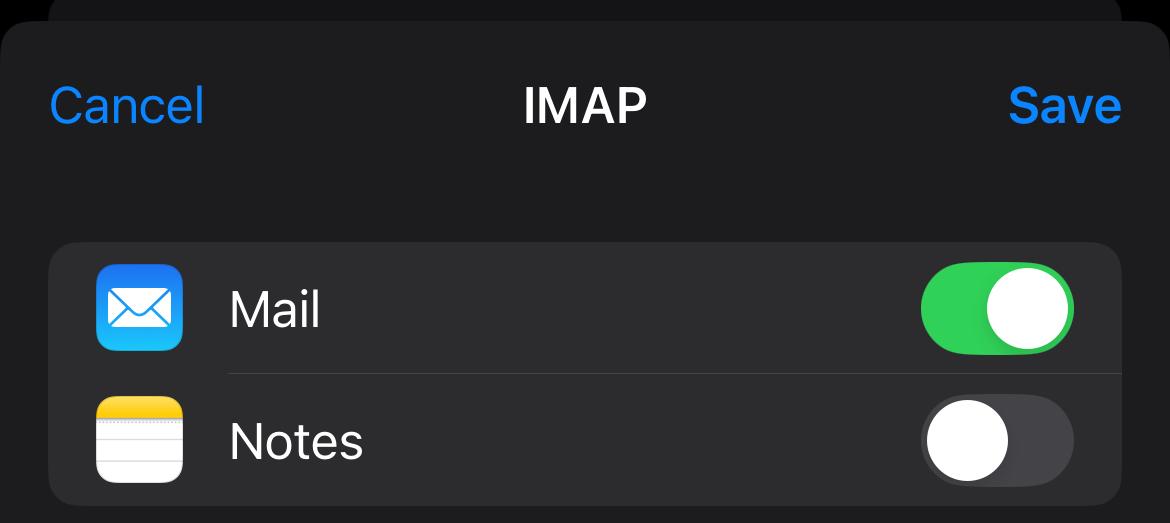
Open your mail App and you should be able to check your email.
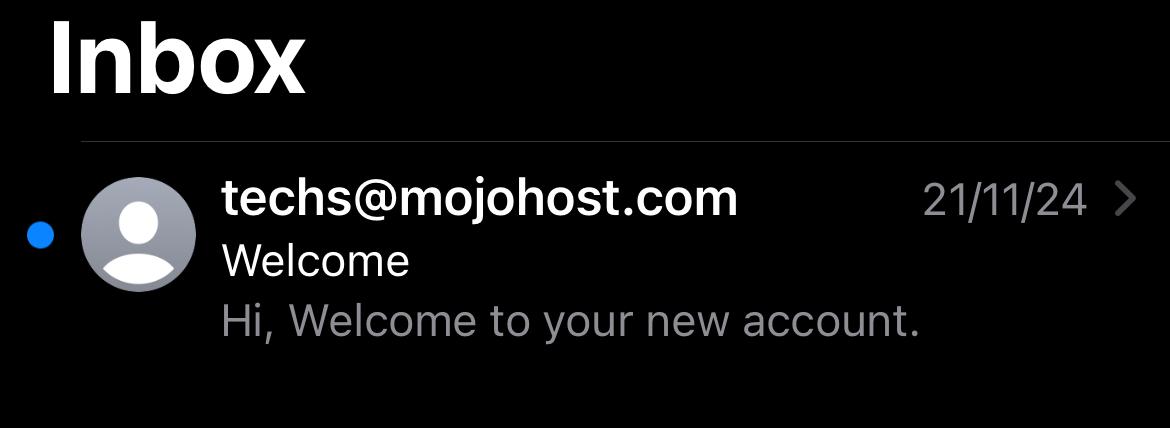
Troubleshooting:
I cannot receive: It could be a typo; check the incoming servername, username and password.
I cannot send: It could be a typo; check the incoming servername, username and password.