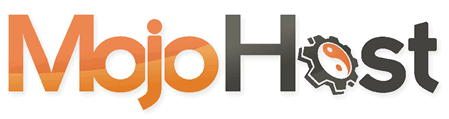If this is the first time you open Firefox, it should take you directly to the screen where you will add a new account.
If you are adding an Additional e-mail account to Firefox, go to Account Settings -> Add mail account
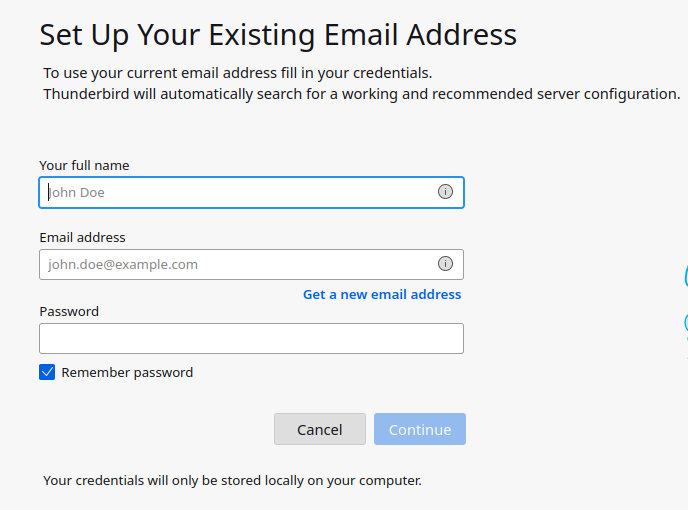
Fill it in with your Full name and Email Address, then click on "Configure manually":
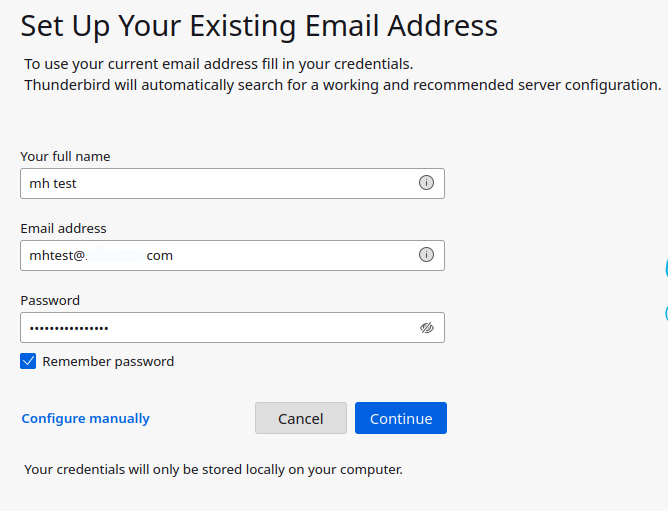
Under Incoming Server enter the provided hostname and credentials
Repeat the same for Outgoing Server
Please use the displayed ports, and set Connection Security to STARTTLS
When finished, click on Re-Test
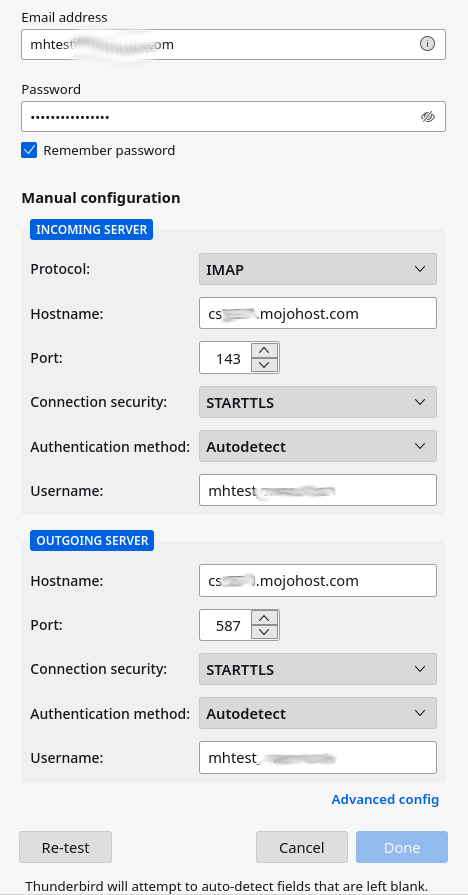
If the provided information is correct, you will be shown a Success message in green:
Click on Done.
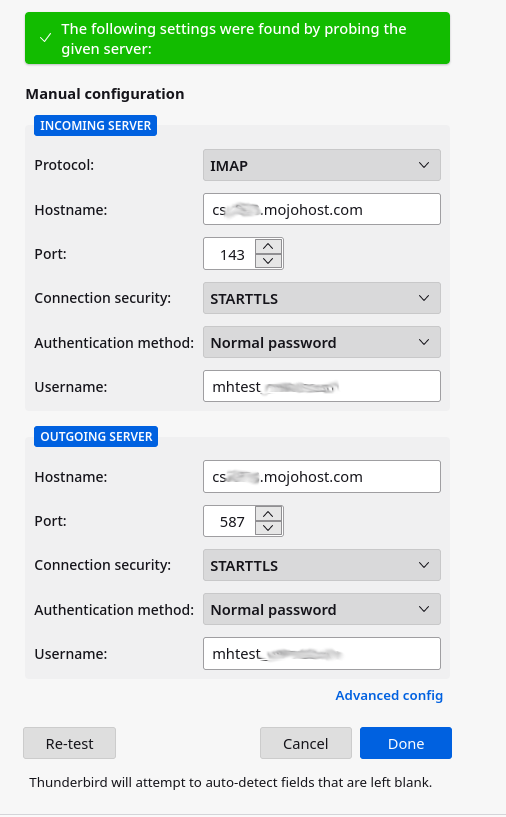
If you have any trouble following these instructions, please feel free to reach out to our Support Staff. Thank You!