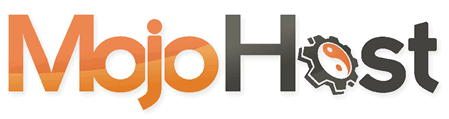Your MojoServer provides a secure way to access and manage it using public key cryptography for authentication in OpenSSH.
When your server is provisioned, the public and private keys will be automatically generated, and you will be able to download them via the product's page in your customer panel.
⚠️ If you provided a public key during the ordering process, it'll be added to the MojoServer during provisioning; no keys will be auto-generated, and the following information won't be applicable in such a case.
First, access your Customer Panel on https://cs.mojohost.com/clientarea.php. You will see the list of your current active services, locate the one corresponding to your MojoServer (msd5878.mjhst.com in this example), and click on the View Details button:
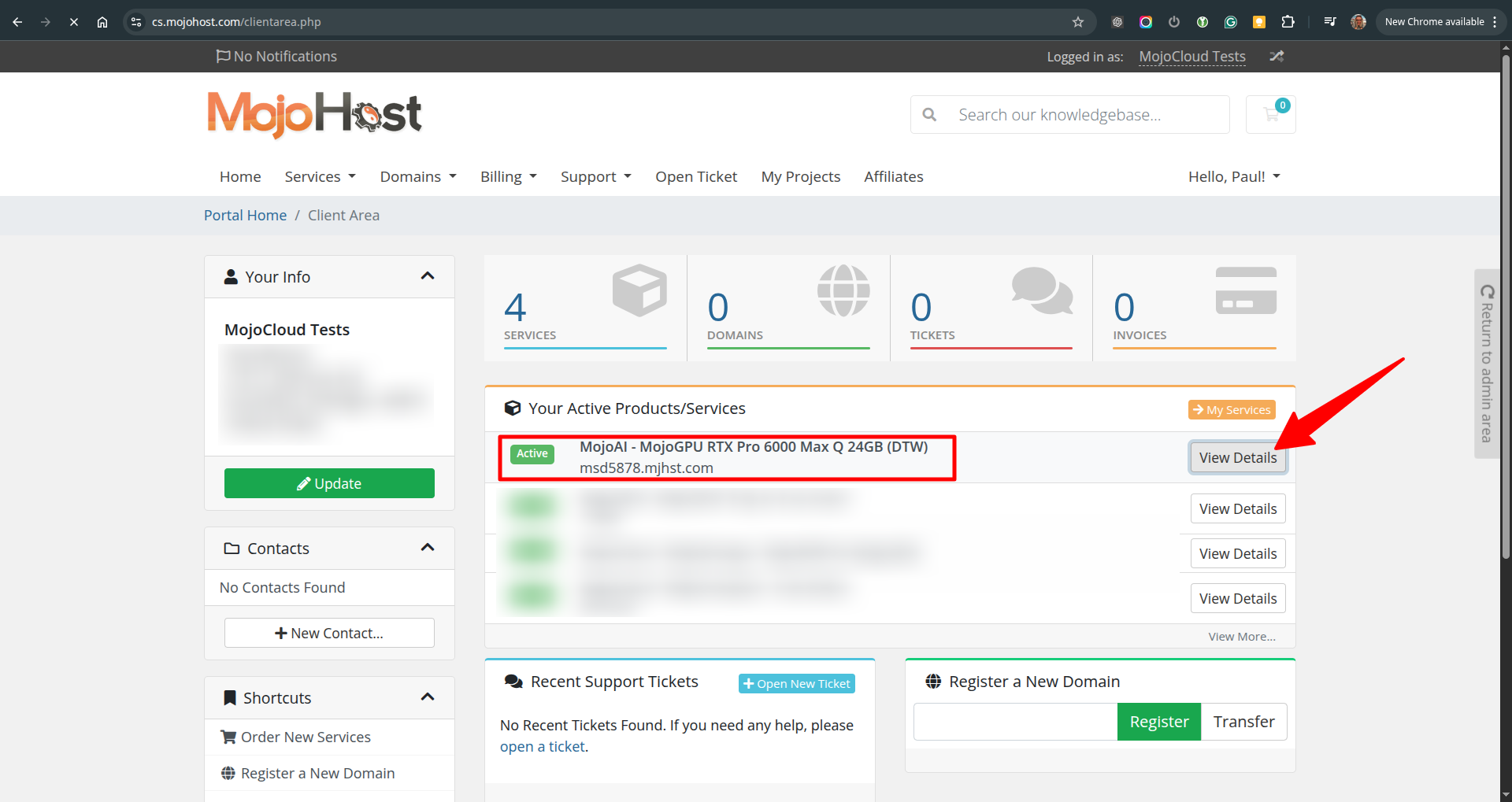
You will be directed to the MojoServer details page, where you will find two self-descriptive buttons to download both the private and the public (if needed) keys.
For connecting to your MojoServer, you will need the private key, so click on the Download Private Key button:
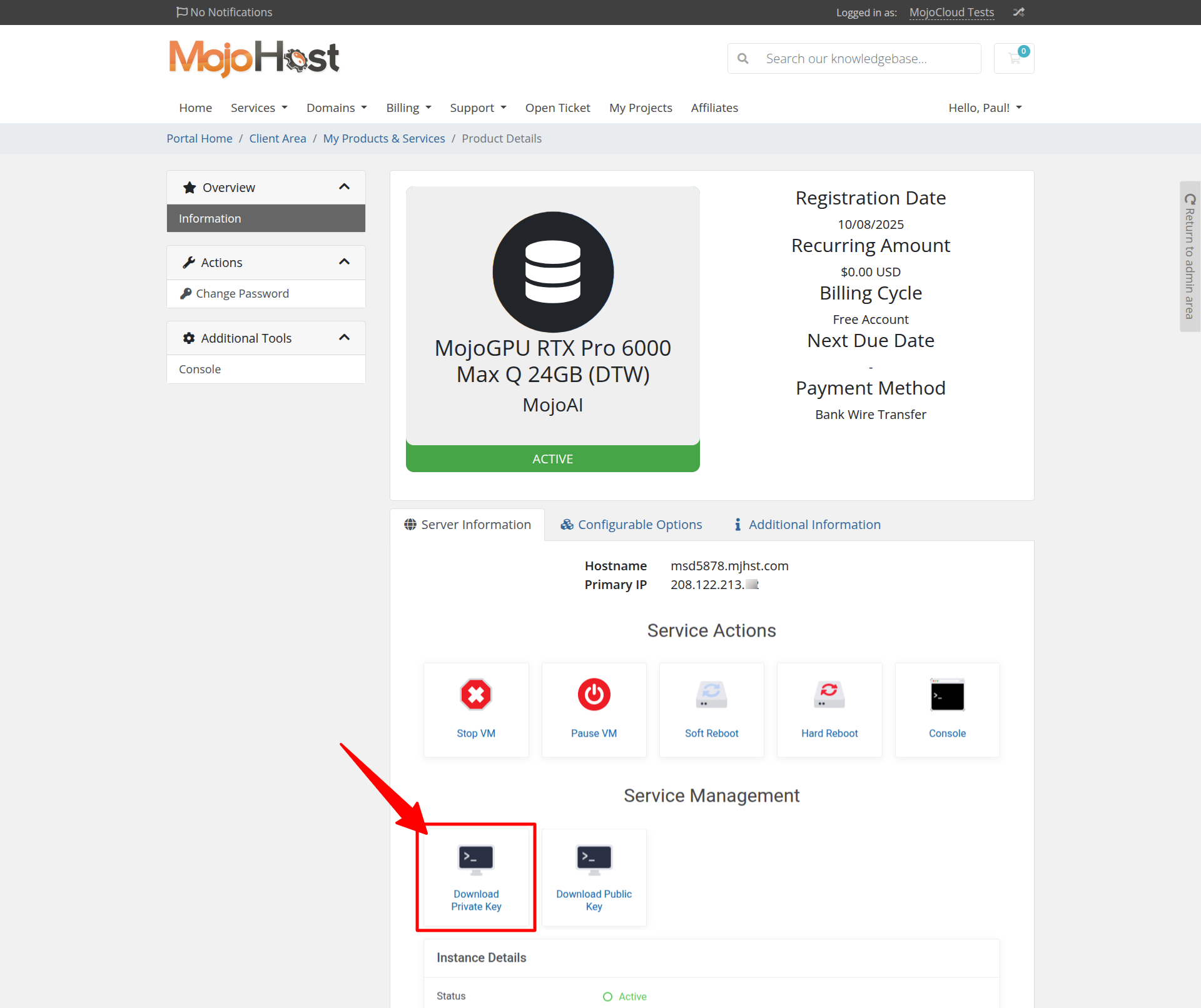
A pop-up window will emerge, warning you that the private key can only be downloaded once. This is for security reasons, so please make sure to save it in a secure place. If you lose this key, you won't be able to access the server (unless you have already accessed and configured additional means to access it):
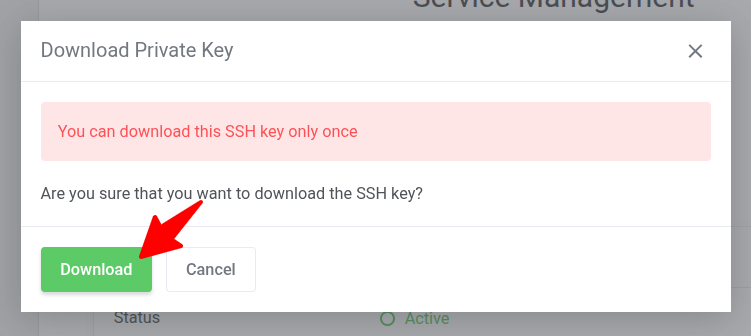
ⓘ The downloaded private key file will be named #####_private.rsa, where ##### corresponds to your MojoServer product ID within your Customer Portal.
ⓘ In this example, we'll be using 12784_private.rsa downloaded to the Downloads/ folder on a local laptop running Linux.
Once the file has been downloaded, you can use it to connect to your MojoServer. But first, at least on Linux systems, you will need to set the appropriate permissions by executing:
|
It is not mandatory, but recommended to move it to a more secure and appropriate location, like the ~/.ssh/ directory within the local laptop's Linux system:
|
And now you can connect to your MojoServer (msd5878.mjhst.com in this example) using the ssh command specifying the private key:
|
Please note that the rocky username was used in the example; this is because msd5878.mjhst.com was installed with a Rocky Linux Operating System.
So, this user will depend on the Operating System you requested to be installed on your MojoServer. Please use the following table to locate the corresponding username to be used:
| Operating System | Username |
| AlmaLinux | almalinux |
| Rocky Linux | rocky |
| Ubuntu | ubuntu |
| Debian | debian |
💡 Once logged in, the corresponding user will have sudo privileges, so you will be able to run any command with the sudo prefix or escalate to root just by running sudo su -.
If you have further questions or issues, please don't hesitate to contact our support team by creating a ticket.