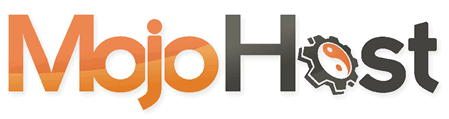Overview
WordPress uses a system of options to store settings and configurations for both WordPress core and plugins/themes. Some options are marked as autoloaded, meaning they are loaded into memory on every page load, regardless of whether they are needed. Over time, these autoloaded options can accumulate, causing performance issues by slowing down your website.
This article covers how to identify, optimize, and clean autoloaded options in WordPress to improve website performance.
What are Autoloaded Options?
Autoloaded options are stored in the WordPress wp_options table with the autoload field set to "yes". When a page is loaded, WordPress retrieves all the autoloaded options and loads them into memory, regardless of their necessity for that particular page.
Why Optimize Autoloaded Options?
Having too many autoloaded options can cause:
- Increased Memory Usage: The more autoloaded options you have, the more memory is used, which could lead to slower response times.
- Database Overhead: Unnecessary autoloaded options can make your database bloated, leading to slower query times.
- Performance Bottlenecks: In extreme cases, thousands of autoloaded options can severely impact server performance, particularly on high-traffic websites.
Step-by-Step Guide to Optimizing and Cleaning Autoloaded Options
1. Backup Your Database
Before making any changes to your database, it is critical to perform a full backup. This ensures that you can restore your website to its previous state if something goes wrong.
You can backup your database using:
- WordPress Plugins: Tools like UpdraftPlus, WP All Backup, or BackWPup allow you to easily create and download database backups.
- Hosting Control Panel: We offer cPanel or DirectAdmin which offer backup options.
- phpMyAdmin: If you have access to phpMyAdmin, you can manually export your database to create a backup.
Note: Always verify that the backup is complete and functional before proceeding with any database modifications.
2. Identify Autoloaded Options
To begin the optimization process, you need to identify which options are autoloaded. You can do this using various methods:
Using SQL Query
You can run an SQL query to retrieve all autoloaded options and their sizes:
SELECT option_name, LENGTH(option_value) AS size
FROM wp_options
WHERE autoload = 'yes'
ORDER BY size DESC;
This will show the list of autoloaded options, sorted by their size.
Using a Plugin
Alternatively, you can use plugins like Query Monitor or WP Optimize to view autoloaded options without directly accessing your database.
3. Analyze Autoloaded Options
Once you've identified the autoloaded options, you need to assess whether each option is necessary. Pay close attention to:
- Large Options: Options with large data sizes, such as cached data from plugins, can significantly impact performance.
- Deprecated Options: Options left behind by deactivated or uninstalled plugins/themes.
4. Clean Unnecessary Autoloaded Options
Manually Remove Autoloaded Options
Once you have identified unnecessary autoloaded options, you can manually delete them using SQL or PHP.
SQL Method:
DELETE FROM wp_options
WHERE option_name = 'unnecessary_option_name';
PHP Method:
You can use the WordPress delete_option() function:
delete_option('unnecessary_option_name');
Change the Autoload Status
For options that are not needed on every page load but still required occasionally, you can set their autoload value to "no" using an SQL query:
UPDATE wp_options
SET autoload = 'no'
WHERE option_name = 'option_name';
5. Automating the Process
To regularly clean and optimize autoloaded options, consider using plugins like Advanced Database Cleaner. This plugin allows you to:
- Identify and delete orphaned options.
- Disable autoloading for unnecessary options.
- Schedule regular database cleanups.
6. Optimize Database Tables
After cleaning up autoloaded options, it's a good idea to optimize your database tables. This can be done using the following SQL command:
OPTIMIZE TABLE wp_options;
Or by using database optimization plugins like WP-Optimize or WP-Sweep, which allow you to optimize tables with a single click.
Best Practices for Managing Autoloaded Options
- Minimize Unnecessary Plugins: Each plugin can add new autoloaded options, so deactivate and delete plugins you no longer use.
- Regular Database Cleanup: Periodically clean up and optimize your database to avoid autoload bloat.
- Monitor Plugin Behavior: Keep an eye on plugins that add large or unnecessary autoloaded options. If a plugin’s autoloaded options are too large, consider reaching out to the plugin developer for support or switching to an alternative.
Tools for Managing Autoloaded Options
- Query Monitor: A great tool for monitoring database queries, including autoloaded options.
- WP-Optimize: Helps optimize your database and clean up options.
- Advanced Database Cleaner: Automates database cleaning and maintenance.
- Transients Manager: Useful for managing autoloaded options that relate to transients (temporary cached data).
Conclusion
Autoloaded options play an essential role in WordPress performance, but they can quickly become a bottleneck if not properly managed. By identifying unnecessary autoloaded options, cleaning them up, and regularly optimizing your database, you can significantly improve your site’s performance.
Regular monitoring and maintenance are key to ensuring that autoloaded options do not slow down your WordPress site. Use plugins and tools effectively to streamline the process and keep your database clean and fast.